How to Enable Monitoring for GoldenGate 23ai Microservices with Oracle Enterprise Manager 13cR5
Please refer to the steps outlined in the blog: Step-by-Step Guide to Configure Oracle GoldenGate for
deploying the GoldenGate plugin 13.5.2.0.0 in OMS and EM Agent(s).
In this blog, we will guide you through the steps to enable monitoring for GoldenGate 23ai Microservices using Oracle Enterprise Manager 13cR5.
The Environment Consists of:
- Host:
dbsrv01.localdomain
- OMS
Server 13cR5
- Source
Database (19c) named "master"
- Operating
System: OEL 8.8
- Host:
dbsrv02.localdomain
- GoldenGate
23c AI Microservices configured as a simple "HUB ARCHITECTURE"
between source and target databases
- Running
EM Agent 13c
- Host:
dbsrv03.localdomain
- Target
Database (19c) named "masters"
- Operating
System: OEL 8.8
1.Log in to the OEM 13cR5 console and discover the Oracle
Goldengate Microservices targets.
Go to
Setup -> Add Target -> Configure
Auto Discovery
In Setup Discovery page
on the Targets on Hosts tab -> Select the
Host -> Click Discovery Modules
In the Discovery Modules page
select Oracle GoldenGate Microservices check box -> Edit
Parameters
Enter the hostname, username, password, port and target name
prefix to connect to Oracle GoldenGate Microservices -> OK
Click OK again.
In Setup Discovery page
on the Targets on Hosts tab -> Select the
Host -> Click Discover Now
Unable to discover GoldenGate Microservices 23ai in OEM 13c, as
the $AGENT_HOME/agent_inst/sysman/emd/ogg_so_logs.log.0 log shows a severe
exception during target discovery.
The GoldenGate plugin version 13.5.2.0.0 requires bundle patch
13.5.2.0.5 for compatibility with Oracle GoldenGate 23ai.
To fix the issue, install below patches:
- Patch
36721505: For OMS (Oracle GoldenGate Plugin Server 13.5.2.0.5).
- Patch
36721470: For EM Agent (Oracle GoldenGate Plugin Agent 13.5.2.0.5).
|
OMS Server |
EM Agent Server |
|
1. Copy the Patch 36721505 to
the OMS server and unzip under /tmp. [oracle@dbsrv01 ~]$ cd /tmp [oracle@dbsrv01
tmp]$ unzip -qa p36721505_135205_Generic.zip [oracle@dbsrv01
tmp]$cd 36721505
|
1.Copy
the Patch 36721470 to the EM Agent server and unzip under /tmp. [oracle@dbsrv02 ~]$ cd /tmp [oracle@dbsrv02
tmp]$ unzip -qa p36721470_135205_Generic.zip [oracle@dbsrv02
tmp]$ cd 36721470/ |
|
2.
Analyze the Patch. [oracle@dbsrv01 tmp]$ export ORACLE_HOME=/u01/app/oracle/em13c/oraclehome [oracle@dbsrv01
tmp]$ /u01/app/oracle/em13c/oraclehome/OMSPatcher/omspatcher apply
/tmp/36721505 -analyze
OMSPatcher
Automation Tool Copyright
(c) 2017, Oracle Corporation. All
rights reserved.
OMSPatcher
version : 13.9.4.4.0 OUI
version : 13.9.4.0.0
Please
enter OMS weblogic admin server URL(t3s://dbsrv01.localdomain:7102):> Please
enter OMS weblogic admin server username(weblogic):> Please
enter OMS weblogic admin server password:>
Configuration
Validation: Success
Running
apply prerequisite checks for sub-patch(es) "36721505" and Oracle
Home "/u01/app/oracle/em13c/oraclehome"... Sub-patch(es)
"36721505" are successfully analyzed for Oracle Home
"/u01/app/oracle/em13c/oraclehome" |
|
|
3.
Stop the OMS Server. [oracle@dbsrv01 36721505]$ emctl stop oms
|
2.
Stop the EM Agent. [oracle@dbsrv02 36721470]$ /u01/app/oracle/agent13c/agent_13.5.0.0.0/bin/emctl stop agent
|
|
4. Install
the OMS patch. [oracle@dbsrv01 36721505]$ /u01/app/oracle/em13c/oraclehome/OMSPatcher/omspatcher apply OMSPatcher
Automation Tool Copyright
(c) 2017, Oracle Corporation. All
rights reserved.
OMSPatcher
version : 13.9.4.4.0 OUI
version : 13.9.4.0.0
Please
enter OMS weblogic admin server URL(t3s://dbsrv01.localdomain:7102):> Please
enter OMS weblogic admin server username(weblogic):> Please
enter OMS weblogic admin server password:>
Configuration
Validation: Success
Running
apply prerequisite checks for sub-patch(es) "36721505" and Oracle
Home "/u01/app/oracle/em13c/oraclehome"... Sub-patch(es)
"36721505" are successfully analyzed for Oracle Home
"/u01/app/oracle/em13c/oraclehome"
To
continue, OMSPatcher will do the following: [Patch
and deploy artifacts] : Apply
sub-patch(es) [ 36721505 ] Register MRS
artifact "targetType"; Register MRS
artifact "default_collection"
Do
you want to proceed? [y|n] y User
Responded with: Y
Applying
sub-patch(es) "36721505"
Patching
summary: -----------------
Binaries
of the following sub-patch(es) have been applied successfully:
Featureset Sub-patches Log file ---------- ----------- -------- oracle.sysman.top.oms_13.5.0.0.0 36721505 36721505_opatch2024-12-20_12-48-11PM_1.log
OMSPatcher
succeeded.
|
3. Install
the Agent patch. [oracle@dbsrv02 36721470]$ export ORACLE_HOME=/u01/app/oracle/agent13c/agent_13.5.0.0.0 [oracle@dbsrv02
36721470]$ /u01/app/oracle/agent13c/agent_13.5.0.0.0/OPatch/opatch apply Oracle
Interim Patch Installer version 13.9.4.2.5 Copyright
(c) 2024, Oracle Corporation. All
rights reserved.
Oracle
Home :
/u01/app/oracle/agent13c/agent_13.5.0.0.0 Central
Inventory : /u01/app/oraInventory from :
/u01/app/oracle/agent13c/agent_13.5.0.0.0/oraInst.loc OPatch
version : 13.9.4.2.5 OUI
version : 13.9.4.0.0
OPatch
detects the Middleware Home as "/u01/app/oracle/agent13c"
Verifying
environment and performing prerequisite checks... OPatch
continues with these patches:
36721470
Do
you want to proceed? [y|n] y User
Responded with: Y All
checks passed. Backing
up files... Applying
interim patch '36721470' to OH '/u01/app/oracle/agent13c/agent_13.5.0.0.0'
Patching
component oracle.fmw.gg.agent.plugin, 13.5.2.0.0...
Patching
component oracle.fmw.gg.discovery.plugin, 13.5.2.0.0... Patch
36721470 successfully applied. |
|
5.
Start the OMS Server. [oracle@dbsrv01 36721505]$ emctl start oms |
4.
Start the EM Agent. [oracle@dbsrv02 36721470]$ /u01/app/oracle/agent13c/agent_13.5.0.0.0/bin/emctl start agent
|
2. Discover the Oracle Goldengate Microservices targets Again.
Go to
Setup -> Add Target -> Configure
Auto Discovery
In Setup Discovery page
on the Targets on Hosts tab -> Select the
target -> Click Discover Now
3. Promote the Oracle Goldengate Microservices Targets.
Go to
Setup -> Add Target -> Auto
Discovery Results -> Select the discovered GoldenGate
Microservices Targets -> Promote
Select one of the targets, click "Promote" and all
instance targets will appear for final confirmation.
4. Check the promoted Oracle Goldengate Microservices
targets in OEM 13cR5.
Targets -> GoldenGate



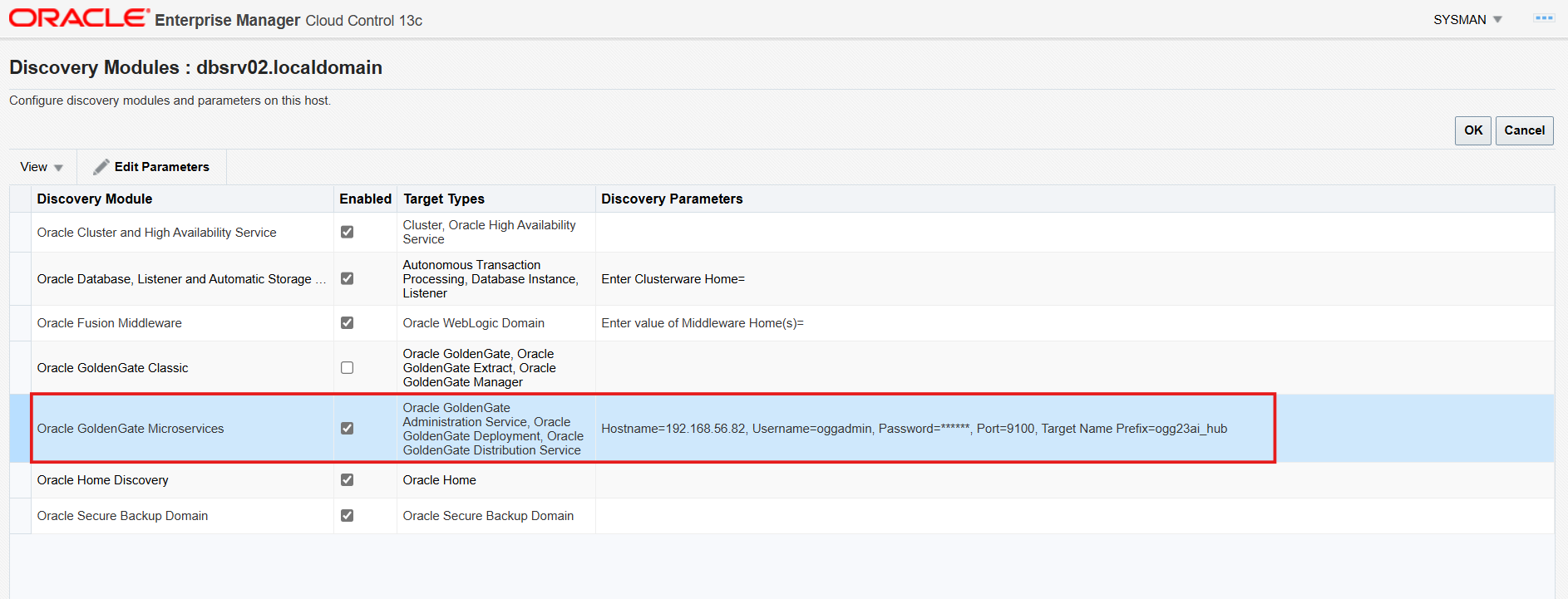









Comments
Post a Comment